Dell Alienware Area-51 ALX Manual
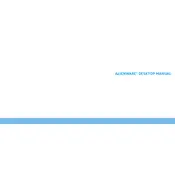
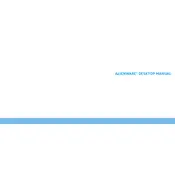
To upgrade the RAM on your Dell Alienware Area-51 ALX, first power down and unplug the computer. Open the side panel, locate the RAM slots on the motherboard, and release the tabs holding the existing RAM. Insert the new RAM modules, ensuring they are fully seated and the tabs click into place, then close the panel and power on the system.
Begin by checking all cable connections and ensuring peripherals are properly connected. Try booting the system with minimal hardware (disconnect extra drives and peripherals). Use the BIOS to check if the hard drive is recognized and run diagnostics via the built-in Dell SupportAssist. If the issue persists, consider resetting the BIOS to default settings.
To perform a factory reset, restart the computer and press F8 before Windows loads to access the Advanced Boot Options. Select 'Repair your computer,' then choose the appropriate keyboard layout. Log in with an administrative account, and select 'Dell Factory Image Restore.' Follow the prompts to complete the reset process.
Regularly clean the interior by removing dust from fans and vents using compressed air. Ensure that the system is running the latest BIOS and driver updates. Check for software updates for the operating system and security software to protect against vulnerabilities.
Yes, you can replace the graphics card. Make sure to select a card that is compatible with your system's power supply and physical dimensions. Power down the system, open the side panel, remove the existing card by unscrewing it and releasing the PCIe slot lever, then insert the new card and secure it in place.
To enhance cooling, ensure airflow is not obstructed by regularly cleaning dust from fans and vents. Consider upgrading to high-performance fans or a liquid cooling solution. Apply new thermal paste to the CPU if temperatures are high, and ensure the system is in a well-ventilated area.
Check the power cable and outlet functionality. Ensure the power supply switch is turned on. Open the case to check for loose cables or components. Test with a different power supply if available. If the issue persists, consult a technician as the motherboard or power supply may need replacement.
Visit the Dell support website and download the latest BIOS update for the Alienware Area-51 ALX. Run the downloaded executable file and follow the on-screen instructions. Ensure the system is plugged into a reliable power source to avoid interruption during the update process.
Signs of a failing hard drive include unusual noises (clicking or grinding), frequent system crashes, corrupted files, slow performance, and error messages during boot-up. Regularly back up data and consider replacing the hard drive if these symptoms occur.
Ensure that all drivers are up to date, particularly for the GPU. Adjust in-game settings to balance quality and performance. Close unnecessary background applications to free up system resources. Consider upgrading hardware components like the GPU or adding more RAM for enhanced performance.