Dell Alienware Area-51 R7 Setup Guide
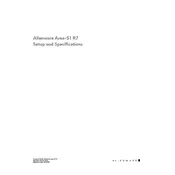
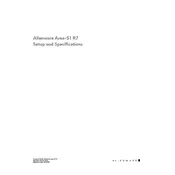
To enhance gaming performance, ensure your GPU drivers are up-to-date, optimize the in-game settings for performance, and consider upgrading the RAM if necessary. Regularly clean the internal components to prevent overheating.
First, check the power supply and ensure all cables are properly connected. Try resetting the CMOS by removing and reinserting the battery. If the issue persists, contact Dell support for further assistance.
To perform a factory reset, restart your computer and press F8 during boot to access the Advanced Boot Options. Select 'Repair Your Computer' and follow the prompts to restore the system to factory settings.
Visit the Dell support website, download the latest BIOS update for your model, and follow the provided instructions to install it. Ensure the computer is connected to a reliable power source during the update process.
Regularly clean the dust from the fans and vents, keep the software updated, check for malware, and back up data frequently. Monitor system temperatures to prevent overheating.
You can add more storage by installing additional hard drives or SSDs. Ensure compatibility and use the available SATA or M.2 slots on the motherboard. Refer to the user manual for installation instructions.
Ensure that the Alienware Command Center software is installed and updated. Check the lighting settings within the software. Restarting the system can also resolve temporary glitches.
Use the Alienware Command Center to access the overclock settings. Incrementally increase clock speeds and test stability. Ensure proper cooling to prevent overheating during the process.
Power down the system and unplug all cables. Open the case and remove the existing graphics card by unscrewing it and releasing the PCIe latch. Insert the new card, secure it, and reconnect the cables. Ensure the card is properly seated.
Check the audio settings and ensure the correct playback device is selected. Update audio drivers through the Device Manager. Test with different speakers or headphones to rule out hardware issues.