Dell Alienware Area-51 R4 Setup Guide
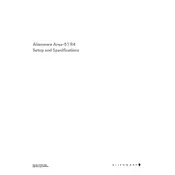
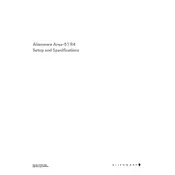
To perform a factory reset on your Alienware Area-51 R4, restart your computer and press F8 before Windows starts. Choose 'Repair Your Computer' and follow the on-screen instructions to restore the system to its factory settings.
First, ensure the power cable is securely connected. Check for any power outlet issues. If the problem persists, try a different power cord or adapter. If none of these steps work, contact Dell support for further assistance.
To upgrade the RAM, first power off your computer and unplug all cables. Remove the side panel to access the motherboard. Insert the new RAM module into the appropriate slot, ensuring it clicks securely. Replace the side panel and reconnect the cables.
Overheating can be caused by dust accumulation or inadequate ventilation. Clean the internal components with compressed air and ensure the fans are working properly. Additionally, ensure the desktop is placed in a well-ventilated area.
Perform a monthly dust cleaning, check for system updates weekly, and run full system diagnostics quarterly to ensure optimal performance and longevity of your Alienware Area-51 R4.
Visit the Dell Support website and enter your service tag to find the latest BIOS update. Download the update, then run the executable file and follow the on-screen instructions to complete the process.
Ensure the graphics card is properly seated in its slot and all power connectors are attached. Update the graphics card drivers from the device manager. If the issue continues, test the card on another system to rule out hardware failure.
To enhance gaming performance, ensure your graphics drivers are up to date, disable unnecessary background programs, and consider upgrading your RAM or GPU if applicable. Also, adjust in-game settings for optimal performance.
Check for overheating issues and ensure the power supply unit is functioning correctly. Run a full system diagnostic using Dell SupportAssist to identify any hardware failures.
To set up dual monitors, connect each monitor to the graphics card using appropriate cables (HDMI, DisplayPort, etc.). Go to display settings on your computer and select 'Extend these displays' to configure the monitors.