Dell Alienware Alpha R2 Setup Guide
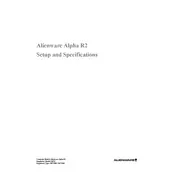
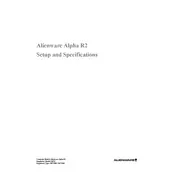
To perform a factory reset on your Dell Alienware Alpha R2, restart your computer and press F8 to access the Advanced Boot Options. Select "Repair Your Computer," and follow the on-screen instructions to restore your system to factory settings.
Check the power cable and connections to ensure they are secure. Try performing a power drain by unplugging the power cord and holding the power button for 15 seconds. Reconnect the power and attempt to boot again.
To upgrade the RAM, power off the device and remove the bottom panel. Locate the RAM slots, remove the existing modules if necessary, and insert the new RAM sticks, ensuring they are properly seated. Replace the panel and boot up the device.
Ensure that the ventilation areas are not blocked and clean any dust from the vents. You can use compressed air to remove dust buildup. Consider using a cooling pad and ensure the system is running the latest BIOS and drivers.
Connect an HDMI cable from the HDMI OUT port on the Alpha R2 to an HDMI port on your TV. Switch the TV to the correct HDMI input to display the output from your Alienware Alpha R2.
Visit the Dell Support website and enter your service tag to find the latest drivers for your device. Download and install the latest graphics driver, following the on-screen instructions. Restart your system after installation.
The Alienware Alpha R2 supports additional storage via an external drive or by replacing the existing drive with a larger one. For internal upgrades, consult the service manual for compatible drives and installation instructions.
Check the audio settings and ensure the correct playback device is selected. Update the audio drivers from the Dell Support website. If issues persist, run the Windows audio troubleshooter for further diagnosis.
Check for malware using antivirus software, clear unnecessary startup programs, and ensure there is sufficient free space on the hard drive. Consider upgrading the RAM or SSD for improved performance.
To access the BIOS, restart your Alienware Alpha R2 and press the F2 key repeatedly as soon as the system starts booting. This will take you to the BIOS setup utility.