Dell Alienware 13 R3 Setup Guide
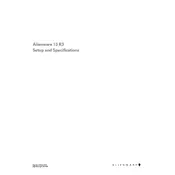
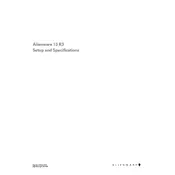
To improve battery life, adjust your power settings to prioritize battery saving, reduce screen brightness, and close unnecessary applications running in the background. Additionally, updating your BIOS and system drivers can enhance power management.
First, ensure that the laptop is connected to a power source and that the charger is functioning. Try a hard reset by removing any connected peripherals, holding down the power button for 15 seconds, and then restarting. If these steps don't work, consult Dell support for further assistance.
Turn off and unplug the laptop. Use a can of compressed air to blow out dust from the vents. For deeper cleaning, consider opening the laptop to access the fan, but ensure you're comfortable with hardware disassembly or seek professional help to avoid damage.
Common issues include overheating, Wi-Fi connectivity problems, and performance lag. Regularly clean the vents to prevent overheating, update wireless drivers for connectivity issues, and manage startup programs to enhance performance.
Yes, the Dell Alienware 13 R3 allows for RAM upgrades. Check the current RAM configuration and ensure compatibility with new modules. Follow the manufacturer's guidelines for installation to avoid damage.
To perform a factory reset, go to Settings > Update & Security > Recovery and select 'Get started' under 'Reset this PC'. Follow the on-screen instructions, choosing to keep or remove personal files. Ensure to back up important data beforehand.
Slowness can be due to insufficient RAM, outdated drivers, or too many background processes. Upgrade RAM if needed, keep drivers updated, and disable unnecessary startup programs to improve performance.
Use an HDMI cable to connect the laptop to an external monitor. Once connected, press the 'Fn' key along with 'F8' to toggle between display modes. Ensure the monitor is set to the correct input source.
The Dell Alienware 13 R3 typically comes with SSD storage. To upgrade, open the laptop's back panel and replace the existing SSD with a larger one, ensuring compatibility with the system.
Visit the Dell support website and download the latest BIOS update for the Alienware 13 R3. Run the downloaded file and follow the on-screen instructions to complete the update. Ensure the laptop is plugged in during the process.