Cobra GA-EBM2 Instructions
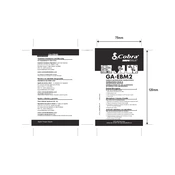
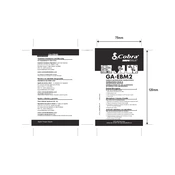
To set up the Cobra GA-EBM2, first ensure the device is fully charged. Turn on the device and follow the on-screen setup instructions to connect to your Wi-Fi network and configure basic settings.
If the device does not turn on, check that the battery is charged by connecting it to the charger. If it still does not turn on, try performing a reset by holding down the power button for 10 seconds.
To update the firmware, go to the settings menu, select 'Device Information', and then choose 'Software Update'. If an update is available, follow the prompts to download and install it.
Use a soft, dry cloth to clean the exterior of the device. Avoid using harsh chemicals or water. Regularly check for software updates to maintain optimal performance.
To improve battery life, reduce screen brightness, disable unnecessary apps running in the background, and ensure the device is running the latest firmware update.
If the device is overheating, turn it off and allow it to cool down. Ensure it is not placed in direct sunlight or near heat sources. If the problem persists, contact customer support.
To reset to factory settings, go to the settings menu, select 'System', then 'Reset Options', and choose 'Erase All Data'. Confirm the action to proceed with the reset.
Yes, the Cobra GA-EBM2 can be connected to external devices using Bluetooth or USB connections. Refer to the user manual for detailed instructions on pairing or connecting devices.
First, ensure the Wi-Fi network is active and within range. Try restarting the device and the router. If the issue persists, forget the network on the device and reconnect, entering the password again.
To back up data, connect the device to a computer using a USB cable and transfer files manually. Alternatively, use cloud storage services that are compatible with the device for regular backups.