Cobra CDR 830 Product Manual
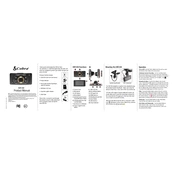
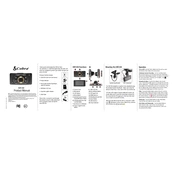
To update the firmware on your Cobra CDR 830, download the latest firmware from the Cobra website onto a microSD card. Insert the card into the device and power it on. Follow the on-screen instructions to complete the update process.
If your Cobra CDR 830 is not turning on, check the power connection and ensure the car charger is properly connected. Verify that the battery is charged. If the device still does not power on, try resetting it by holding the power button for 15 seconds.
To improve video quality, ensure the lens is clean and free from obstructions. Adjust the resolution settings in the menu to the highest option available, and ensure the windshield is clean for optimal recording clarity.
If the CDR 830 stops recording, check if the microSD card is full or corrupted. Format the card using the device's settings menu or replace it with a new, compatible card. Ensure loop recording is enabled to prevent storage issues.
To mount the CDR 830, use the provided suction cup mount. Attach the mount to the windshield by pressing it firmly and turning the locking mechanism. Adjust the angle for optimal road view and secure the camera onto the mount.
Yes, you can view recorded footage on the Cobra CDR 830 by navigating to the playback menu. Use the device's buttons to select and play recordings directly on the built-in screen.
The Cobra CDR 830 supports microSD cards up to 32GB in capacity. It is recommended to use a Class 10 card for optimal performance.
To reset the CDR 830 to its factory settings, access the settings menu and select the option for 'Factory Reset'. Confirm the action and the device will restore its original settings.
If the GPS feature is not working, ensure the GPS antenna is properly connected and positioned with a clear view of the sky. Check the settings to confirm that GPS is enabled. If issues persist, restart the device.
To transfer videos, remove the microSD card from the CDR 830 and insert it into a card reader connected to your computer. Alternatively, connect the device directly to the computer using a USB cable and access files via the file explorer.