Cobra CDR 810 Product Manual
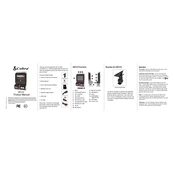
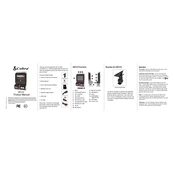
To install the Cobra CDR 810, attach the suction cup mount to the camera, then securely fix it to your windshield. Connect the power cable to the camera, and plug it into your vehicle's power outlet. Ensure the camera is positioned for a clear view of the road.
First, check the power connection and ensure the cable is properly plugged in. If the issue persists, try using a different power outlet or cable. Additionally, ensure the battery is charged if using battery power.
Visit the Cobra Electronics website to download the latest firmware. Follow the instructions provided to transfer the firmware file to the camera via a microSD card. Ensure the camera remains powered during the update process.
Check the camera lens for smudges or dirt and clean it with a soft, dry cloth. Ensure the camera is securely mounted and not subject to excessive vibration. Adjust the focus settings if available.
To access recorded videos, remove the microSD card from the camera and insert it into a card reader connected to your computer. Alternatively, connect the camera directly to a computer using a USB cable.
Regularly clean the camera lens and body with a soft, dry cloth. Check for software updates periodically and ensure the camera is securely mounted. Store the camera in a cool, dry place when not in use.
Use a microSD card with sufficient storage capacity and enable the loop recording feature to manage space. Regularly back up important footage to a computer or external storage device.
Ensure the camera is powered on and the screen is not in sleep mode. If the issue persists, perform a reset by holding the power button for a few seconds or consult the user manual for further troubleshooting steps.
The Cobra CDR 810 is designed to operate within specific temperature ranges. Refer to the user manual for the recommended operating temperatures and avoid exposing the camera to extreme heat or cold to prevent damage.
To reset the camera to factory settings, navigate to the settings menu using the camera's buttons, select 'Reset' or 'Restore Default Settings,' and confirm your selection. This will erase all customized settings.