Casio XWPD1 Basic User's Guide
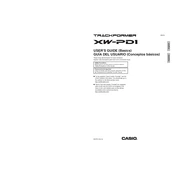
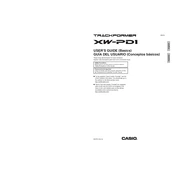
To connect the Casio XWPD1 Controller to your computer, use a standard USB cable. Plug the USB end into your computer and the other end into the USB port on the controller. Ensure that the necessary drivers are installed for your operating system.
First, check the power adapter to ensure it is properly connected to the power outlet and the controller. If using batteries, ensure they are correctly installed and charged. If the problem persists, try a different power outlet or replace the batteries.
To reset the Casio XWPD1 to factory settings, hold down the STOP button while powering on the device. Continue holding the STOP button until the reset confirmation message appears on the screen. Follow the on-screen instructions to complete the reset process.
Ensure that the volume is turned up and that the headphones or speakers are properly connected. Check if the output settings are correctly configured. If using external speakers, verify that they are powered on and functional.
Yes, the Casio XWPD1 can be connected to other MIDI devices using a standard MIDI cable. Connect the MIDI OUT port of the XWPD1 to the MIDI IN port of the other device. Ensure all devices are set to the same MIDI channel if required.
To update the firmware, download the latest firmware version from the Casio website. Connect your XWPD1 to the computer via USB, then run the firmware update utility and follow the on-screen instructions. Ensure the device remains connected during the update process.
To clean the Casio XWPD1, use a soft, dry cloth to wipe the exterior. Avoid using water or chemical cleaners. For difficult spots, slightly dampen the cloth with water and gently wipe the area. Ensure the device is powered off and unplugged before cleaning.
To save custom settings, navigate to the settings menu and select 'Save Settings'. Choose a user memory slot to store your configuration. Follow the on-screen prompts to confirm and save your settings.
Check that the USB cable is securely connected and that the correct drivers are installed. Restart both the XWPD1 and your computer. Verify that the DAW is configured to use the XWPD1 as a MIDI device. Refer to your DAW's troubleshooting guide for additional steps.
Yes, the Casio XWPD1 can be powered using batteries. Ensure you use six AA alkaline batteries and install them according to the polarity markings inside the battery compartment. Always replace all batteries at the same time to prevent power issues.