Casio XJ-460 Basic User's Guide
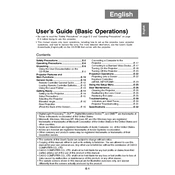
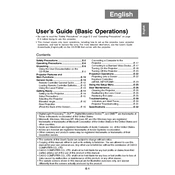
To connect the Casio XJ-460 to a laptop, use a VGA cable. Connect one end to the VGA port on the projector and the other to your laptop's VGA output. Ensure both devices are powered on, then select the appropriate input source on the projector.
Blurry images can be due to incorrect focus settings. Adjust the focus ring on the projector lens until the image is sharp. Also, ensure the projection surface is flat and at the recommended distance from the projector.
Ensure the projector's vents are not blocked and that it is in a well-ventilated area. Clean the air filter regularly to prevent dust buildup. If the problem persists, reduce usage time and allow the projector to cool down between sessions.
To reset the lamp timer, press the 'Menu' button on the projector or remote. Navigate to the 'Options' menu, select 'Lamp Reset,' and confirm the reset. This should be done only after replacing the lamp.
Regular maintenance includes cleaning the air filter every 100 hours of use, checking for firmware updates periodically, and inspecting the lamp every 2,000 hours for signs of wear.
Turn off the projector and unplug it. Allow it to cool completely. Open the lamp cover, remove the old lamp by loosening the screws, and insert the new lamp. Secure it with screws and replace the cover.
Check if the power cable is securely connected and the outlet is functional. Ensure that the projector is not in standby mode. If the issue persists, inspect the power cable for damage and consider replacing it.
For better color accuracy, access the projector's menu and adjust the 'Color Mode' settings. Calibrate using a color calibration tool or specific color profiles for your content type.
Ensure the audio cable is properly connected if using external sources. Check the volume settings on both the projector and source device. Also, verify that 'Mute' is not enabled on any connected devices.
The Casio XJ-460 projector supports wireless presentations with an optional wireless adapter. Connect the adapter to the projector's USB port and install any necessary drivers on your computer to enable wireless functionality.