Casio PXS1000 Basic User's Guide
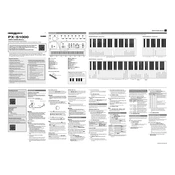
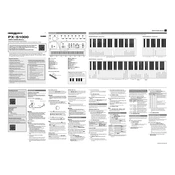
To connect the Casio PXS1000 to a computer for MIDI recording, use a USB cable to connect the USB port on the keyboard to a USB port on your computer. Ensure that you have the appropriate drivers installed on your computer. You can use a digital audio workstation (DAW) to record the MIDI data.
If the keys are not responding, first check if the keyboard is powered on. Ensure that the volume is turned up and that it is not set to a low volume. If the problem persists, try resetting the keyboard to its factory settings. If none of these steps work, consult the Casio support team for further assistance.
To reset the Casio PXS1000 to factory settings, turn off the keyboard. Then, hold down the "Function" button and press the power button to turn it back on. Continue holding the "Function" button until the reset confirmation appears. Confirm the reset to restore the factory settings.
To clean the Casio PXS1000, use a soft, dry cloth to wipe the surface of the keyboard. For stubborn stains, you can slightly dampen the cloth with water. Avoid using any harsh chemicals or abrasive materials as they can damage the keyboard.
To change the touch sensitivity, press the "Function" button, then use the keys labeled with sensitivity settings (such as "Light," "Normal," "Heavy") to select your desired touch sensitivity. Refer to the user manual for the exact key labels.
Ensure that the volume is not muted and that the keyboard is powered on. Check if headphones are plugged in; if so, unplug them to hear sound from the speakers. Additionally, check the audio output settings to ensure they are set correctly.
To transpose the keyboard, press the "Function" button and then use the keys assigned to transpose up or down. The display will show the transposition value. Adjust to your required pitch. Refer to the manual for specific key functions.
The Casio PXS1000 can be powered using the included AC adaptor or with six AA batteries for portable use. Ensure that the batteries are inserted correctly if opting for battery power.
To layer sounds, press the "Function" button and select the primary sound. Then, press and hold the "Function" button and select a secondary sound to layer it with the first. Adjust the balance between the two sounds using the function keys.
Yes, you can use a sustain pedal with the Casio PXS1000. Connect the pedal to the "Sustain" jack located at the back of the keyboard. Ensure the pedal is compatible and fully inserted into the jack.