Casio XJ-S30 Basic User's Guide
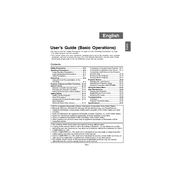
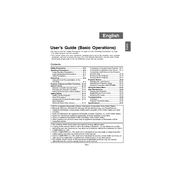
To connect your Casio XJ-S30 projector to a laptop, use a VGA cable. Connect one end to the VGA port on your laptop and the other end to the 'Computer' port on the projector. Ensure both devices are powered on and press the 'Input' button on the projector to select the correct input source.
If the projector does not turn on, check if it is properly plugged into a working power outlet. Ensure that the power cable is securely connected to the projector. Also, verify that the power indicator light is on. If the issue persists, try resetting the projector by disconnecting the power cable for a few minutes and then reconnecting it.
To adjust the image focus on the Casio XJ-S30, use the focus ring located around the lens. Rotate the ring until the projected image is sharp and clear. Make sure the projector is at an optimal distance from the screen or surface.
The 'No Signal' message indicates that the projector is not detecting an input signal. Check that the input source on the projector matches the port being used. Verify that the cable connections are secure and that the source device is powered on and outputting a signal.
To clean the projector lens, use a soft, lint-free cloth dampened with a small amount of lens cleaner or water. Gently wipe the lens in a circular motion. Avoid using paper products or abrasive materials that could scratch the lens.
To replace the lamp, first ensure the projector is turned off and unplugged. Allow the projector to cool down completely. Remove the lamp cover by loosening the screws. Carefully remove the old lamp module and insert the new one. Secure the lamp cover back in place and reset the lamp timer through the projector's menu settings.
The Casio XJ-S30 does not have built-in wireless capabilities. However, you can use a wireless HDMI adapter or a compatible third-party wireless presentation system to achieve wireless connectivity.
Regular maintenance includes cleaning the air filters to prevent overheating, checking and replacing the lamp when necessary, and ensuring the lens is clean for optimal image quality. Periodically inspect the projector for dust accumulation and clean the exterior with a soft cloth.
To improve brightness, ensure the projector is in a dim or dark environment. Clean the lens and adjust the brightness settings in the projector's menu. Verify that the lamp is not nearing the end of its life, as this can reduce brightness.
If the image is distorted or skewed, adjust the keystone settings in the projector's menu to correct the vertical or horizontal distortion. Ensure the projector is placed on a level surface and is perpendicular to the screen.