Casio XJ-360 Basic User's Guide
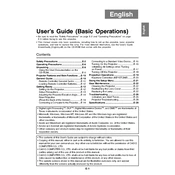
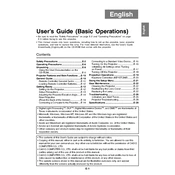
To connect the Casio XJ-360 to a laptop, use a VGA cable. Connect one end to the VGA port on the projector and the other end to the VGA port on your laptop. Ensure both devices are powered on, and select the correct input source on the projector.
If the image is blurry, adjust the focus ring on the projector lens until the image is clear. Ensure the projector is at an appropriate distance from the screen. Check for any obstructions on the lens and clean if necessary.
To reset the projector to factory settings, go to the 'Settings' menu, select 'Reset', and confirm the action. This will restore all settings to their defaults.
Regularly clean the air filters and the lens. Ensure the projector is used in a dust-free environment. Periodically check for firmware updates and install them as needed.
Ensure the power cable is securely connected and the outlet is functioning. Check if the projector's power button is functioning and try using the remote control. If issues persist, consult the user manual.
The Casio XJ-360 uses a laser and LED hybrid light source, so lamp replacement is not necessary. Ensure the projector is properly maintained for optimal performance.
Download the latest firmware from the Casio website. Transfer it to a USB drive, insert the drive into the projector's USB port, and follow the on-screen instructions to complete the update.
For better sound quality, connect external speakers using the audio output port or use a Bluetooth speaker if supported. Adjust the audio settings in the projector menu for optimal sound.
Ensure the projector's vents are not blocked and that it is placed in a well-ventilated area. Clean the air filters regularly. If overheating persists, contact Casio support.
Yes, you can connect a smartphone to the projector using an HDMI adapter compatible with your phone. Ensure the projector is set to the correct HDMI input source.