Casio Photohands Ver.1.0 Instruction Manual
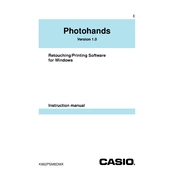
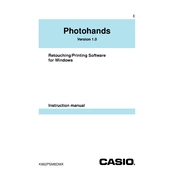
To install Casio Photohands Ver.1.0, insert the installation CD into your computer's drive and follow the on-screen instructions. If you downloaded the software, locate the installer file and double-click it to begin the installation process.
If the software crashes on startup, try reinstalling it and ensure your computer meets the minimum system requirements. Additionally, check for any software conflicts or update your graphics drivers.
Connect your Casio camera to the computer using a USB cable. Open Casio Photohands Ver.1.0, and use the 'Import' function to transfer photos from your camera to your computer.
Yes, Casio Photohands Ver.1.0 provides basic photo editing features such as cropping, rotating, and adjusting brightness and contrast.
After editing a photo, click on 'File', then 'Save As' to save the photo in your desired format and location on your computer.
Casio Photohands Ver.1.0 supports popular photo formats such as JPEG, BMP, and PNG.
Ensure the USB cable is properly connected and check that the camera is turned on. Try using a different USB port or cable, and make sure the camera driver is updated.
Casio Photohands Ver.1.0 does not support batch processing. You will need to edit each photo individually.
To uninstall, go to the Control Panel, select 'Programs and Features', find Casio Photohands Ver.1.0 in the list, and click 'Uninstall'. Follow the prompts to complete the uninstallation.
Check the Casio website or the software's help section for any available updates. If updates are available, follow the provided instructions to upgrade.