Casio Photo Loader Ver.2.1 Instruction Manual
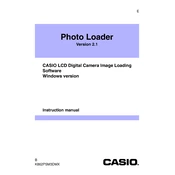
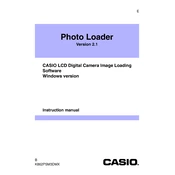
To install Casio Photo Loader Ver.2.1, insert the installation CD into your CD-ROM drive. Follow the on-screen instructions to complete the installation. If you downloaded the software, extract the files and run the setup.exe file.
Ensure that the USB connection between the camera and computer is secure. Check if the camera is turned on and in the correct mode for data transfer. If issues persist, try using a different USB port or cable.
Casio Photo Loader Ver.2.1 is designed for Windows operating systems. Mac users may need to use alternative photo management software or run a Windows emulator.
Connect your camera to the computer via USB, open Casio Photo Loader, and select the 'Transfer Images' option. Follow the prompts to select and download your images to the desired folder.
Ensure that your software is up to date. Check for any corrupted files or compatibility issues with your operating system. Reinstalling the software may resolve persistent errors.
Visit the official Casio website and navigate to the support or downloads section. Check for any available updates for Photo Loader Ver.2.1 and follow the instructions to download and install them.
Yes, Casio Photo Loader Ver.2.1 allows you to sort photos by date. Use the sorting options within the software to organize your photos chronologically.
Casio Photo Loader Ver.2.1 primarily focuses on photo management and transfer. For photo editing, consider using dedicated photo editing software.
Casio Photo Loader Ver.2.1 typically supports JPEG and BMP formats. Ensure your camera settings are configured to save in a compatible format before transferring images.
Go to the Control Panel, select 'Programs and Features' (or 'Add/Remove Programs'), find Casio Photo Loader Ver.2.1 in the list, and click 'Uninstall'. Follow the prompts to complete the uninstallation.