Casio Panorama Editor Ver.1.0 Instruction Manual
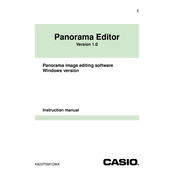
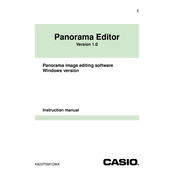
To install Casio Panorama Editor Ver.1.0 on Windows, download the installer from the official Casio website. Run the executable file and follow the on-screen instructions to complete the installation process.
Casio Panorama Editor Ver.1.0 supports JPEG, PNG, and TIFF file formats for importing images to create panoramas.
If Casio Panorama Editor Ver.1.0 crashes upon opening, ensure your system meets the minimum requirements. Update your graphics drivers and check for any software updates. If the issue persists, reinstall the software.
Casio Panorama Editor Ver.1.0 is not natively supported on macOS. However, you can use virtualization software like Parallels Desktop or Boot Camp to run it on a Windows environment within macOS.
Check the official Casio website for any available updates for Panorama Editor Ver.1.0. Download the update file and follow the provided instructions to update the software.
Ensure that the images have overlapping regions and are taken from a consistent angle and distance. Use the alignment tools within the software to manually adjust and improve stitching.
Casio Panorama Editor Ver.1.0 does not have an auto-save feature. Ensure to regularly save your work to prevent data loss. If a crash occurs, check for any temporary files in the project directory.
To export a completed panorama project, go to the File menu and select Export. Choose your desired output format and quality settings, then specify the destination folder.
The minimum system requirements for Casio Panorama Editor Ver.1.0 include: Windows 7 or later, 2GB RAM, 1GHz processor, and 200MB of available hard disk space.
To improve performance when working with large images, close unnecessary applications to free up system resources, ensure your device meets the recommended specifications, and increase the software's cache size if possible.