Casio PHoto Loader Ver.3.0 Instruction Manual
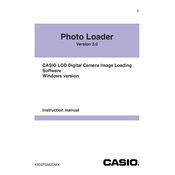
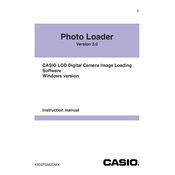
To install Casio Photo Loader Ver.3.0, insert the software CD into your computer's CD-ROM drive and follow the on-screen instructions. If you downloaded it, run the setup file and follow the prompts to complete the installation.
First, ensure that your system meets the software requirements. If it does, try reinstalling the software. If problems persist, check for any conflicting software or contact Casio support for assistance.
Casio Photo Loader Ver.3.0 is designed for Windows operating systems. For Mac users, consider using alternative photo management software compatible with macOS.
Connect your Casio camera to your computer using a USB cable. Open Photo Loader, and it should automatically detect your camera. Follow the prompts to transfer your photos.
Casio Photo Loader Ver.3.0 primarily supports JPEG and BMP file formats for image files. Ensure your camera is set to capture in these formats for compatibility.
Visit the official Casio website and navigate to the support section. Search for updates for Photo Loader Ver.3.0, download the update file, and follow the installation instructions.
Yes, you can organize photos into albums by creating new folders within the software and categorizing your photos accordingly. This helps in managing and locating your images easily.
Ensure your USB connection is stable and try using a different USB port. Closing unnecessary programs on your computer can also help speed up the transfer process.
Casio Photo Loader Ver.3.0 is primarily for transferring and organizing photos. For editing, use dedicated photo editing software like Adobe Photoshop or GIMP.
To back up your photos, use the export function in Casio Photo Loader to save copies of your images to an external drive or cloud storage service. This ensures your photos are safe and recoverable.