Casio LogoLoader Transfer Guide
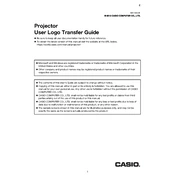
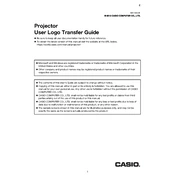
To install Casio LogoLoader Software, download the setup file from the official Casio website. Run the installer and follow the on-screen instructions to complete the installation process. Ensure you have the necessary administrative privileges.
Ensure that the device is properly connected to the PC via USB. Check that the USB drivers are installed correctly. Try restarting both the device and the PC. If the issue persists, reinstall the LogoLoader Software.
Open LogoLoader Software and connect your Casio device to the computer. Select 'Upload Logo' from the menu, choose the desired logo file, and follow the prompts to complete the upload process.
Casio LogoLoader Software typically supports BMP and JPEG file formats for logo uploads. Ensure that your logo file is in one of these formats before attempting an upload.
Refer to the user manual for specific error codes and troubleshooting steps. Common solutions include checking device connections, ensuring correct file formats, and reinstalling the software.
Casio LogoLoader Software does not have built-in editing capabilities. You will need to use external image editing software to customize logos before uploading them via LogoLoader.
Casio LogoLoader Software is compatible with Windows and macOS operating systems. Check the specific system requirements on the Casio website to ensure compatibility with your version.
To uninstall Casio LogoLoader Software, go to 'Control Panel' > 'Programs and Features' on Windows or 'Applications' on macOS. Select LogoLoader Software from the list and choose 'Uninstall'. Follow the prompts to complete the process.
Casio LogoLoader Software does not provide a direct backup feature. However, you can manually save logo files to a secure location on your computer or external storage device.
Ensure the logo file is in the correct format and size as specified by Casio. Re-upload the logo using LogoLoader Software, and check the device's settings to ensure it is configured to display the logo.