Canon WA10 User Manual
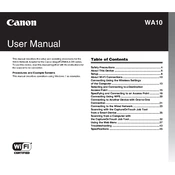
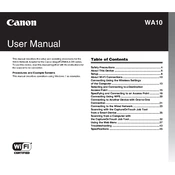
To connect the Canon WA10 Scanner to your computer, use the USB cable provided. Connect one end to the scanner and the other to an available USB port on your computer. Ensure that the scanner is powered on, and install any necessary drivers if prompted.
If the scanner is not detected, first check the USB connection and ensure the scanner is turned on. Try using a different USB port or cable. If the issue persists, reinstall the scanner drivers from the Canon support website.
To improve scan quality, ensure the document is properly aligned on the scanner bed. Adjust the scan resolution settings in the scanner software, opting for a higher DPI for better quality. Clean the scanner glass regularly to avoid smudges.
Regular maintenance includes cleaning the scanner glass with a soft, lint-free cloth and checking for any software updates. Periodically inspect the scanner for any debris or dust that might affect performance.
To calibrate the Canon WA10 Scanner, open the scanner software and navigate to the calibration section under settings. Follow the on-screen instructions, which usually involve scanning a calibration sheet provided with the scanner.
Distorted images can result from incorrect document placement or a dirty scanner glass. Ensure the document is flat and aligned. Clean the scanner glass and check that the scanner software settings match the document type and size.
Yes, the Canon WA10 Scanner can scan directly to PDF. Use the scanner software to select the PDF option before scanning. You can adjust settings to combine multiple pages into a single PDF file.
If the scanner makes unusual noises, check for any obstructions or debris inside the scanner. Ensure that the scanner is placed on a stable surface. If the noise persists, consult the Canon support for further assistance.
To update the firmware, visit the Canon support website and download the latest firmware update for the WA10 Scanner. Follow the provided instructions to install the update, ensuring the scanner is connected to your computer during the process.
The Canon WA10 Scanner can output various file formats including JPEG, PNG, TIFF, and PDF. You can select the desired format in the scanner software settings before initiating the scan.