Canon imageFORMULA DR-S130 User Manual
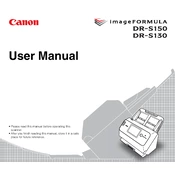
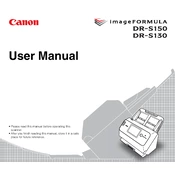
To set up your Canon imageFORMULA DR-S130 Scanner, connect it to your computer using the provided USB cable. Install the necessary drivers and software from the Canon website or the installation CD. Follow the on-screen instructions to complete the setup.
Ensure that the power cable is securely connected to both the scanner and a working power outlet. Verify that the power switch is turned on. If the problem persists, try using a different power outlet or cable.
Turn off the scanner and gently remove the jammed paper by pulling it out in the direction of the paper path. Check for any remaining pieces and ensure the feed rollers are clean. Restart the scanner and try scanning again.
Regularly clean the scanner's glass and rollers using a soft cloth and recommended cleaning solutions. Ensure that the firmware and software are kept up to date for improved functionality and security.
Install and configure the CaptureOnTouch software. Set up a new scan job with the destination set to a network folder. Enter the necessary network credentials and settings, and save the job for future use.
Ensure the scanner glass is clean and free of smudges. Check the scan settings in the software, adjusting the resolution and color settings as needed. If necessary, recalibrate the scanner.
Yes, use the CaptureOnTouch software to configure and connect to supported cloud services like Google Drive or Dropbox. Follow the setup steps to enable direct scanning to the cloud.
Check the USB connection to ensure it is secure. Try using a different USB port or cable. Verify that the scanner drivers are correctly installed and update them if necessary. Restart your computer and the scanner.
To perform a factory reset, ensure the scanner is turned on. Press and hold the reset button located on the scanner for about 5 seconds until the reset process begins. Consult the user manual for detailed instructions.
The scanner can save scanned documents in various formats including PDF, JPEG, TIFF, and BMP. Choose the desired format in the scanning software before saving the file.