Canon imageFORMULA DR-M160 II User Manual
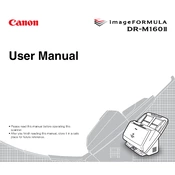
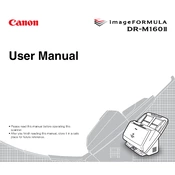
To set up your Canon imageFORMULA DR-M160 II, connect the scanner to your computer using the provided USB cable. Install the necessary drivers from the included CD or download them from Canon's official website. Follow the on-screen instructions to complete the installation.
Ensure that the power cable is securely connected to both the scanner and a working electrical outlet. Check if the power switch is turned on. If the scanner still does not power on, try using a different outlet or replace the power cable.
To resolve paper jams, open the scanner cover and gently remove the jammed paper. Ensure that the paper is not torn and that no fragments remain inside. Check for any obstructions and clean the feed rollers if necessary.
The Canon imageFORMULA DR-M160 II can scan a variety of documents including standard paper, business cards, and ID cards. It can also handle long documents up to 3 meters with the Long Document Mode enabled.
To clean the scanner's glass and rollers, turn off and unplug the scanner. Open the scanner cover and use a soft, lint-free cloth dampened with water or a mild detergent to gently wipe the glass and rollers. Avoid using strong solvents.
Distorted or skewed images can occur if the document is not aligned correctly in the feeder. Ensure that the document guides are adjusted to fit the width of the paper without being too tight. Check if the document is fed straight into the scanner.
Yes, you can scan directly to a PDF file using the CaptureOnTouch software provided with the scanner. Select PDF as the output format and configure any additional settings as needed before starting the scan.
To update the firmware, download the latest firmware version from Canon's official website. Follow the instructions provided with the firmware update to install it on your scanner. Ensure the scanner is connected to your computer during the update.
It is recommended to clean the scanner's glass and rollers every 5,000 scans. Additionally, check for firmware updates regularly and perform any necessary calibrations as advised in the user manual.
To improve OCR accuracy, ensure that the documents are clean and free from smudges or stains. Use a higher resolution setting, such as 300 dpi, and ensure that the document is aligned correctly in the feeder. Adjust the OCR settings in the scanning software as needed.