Canon VIXIA HF R80 Quick Guide
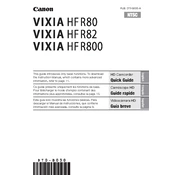
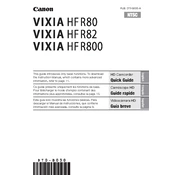
To transfer videos from your Canon VIXIA HF R80, connect the camera to your computer using a USB cable. Turn on the camera and select the 'Playback on PC' option. Your computer should recognize the camera, allowing you to import videos using file explorer or dedicated software like Canon's Transfer Utility.
To extend battery life, reduce the LCD screen brightness, disable Wi-Fi when not in use, and turn off the camera when not recording. Consider purchasing a higher capacity battery for longer shooting sessions.
To perform a factory reset, go to the camera's menu, navigate to the 'Settings' tab, select 'Reset All', and confirm the action. This will restore all settings to their default values.
If the camera does not power on, ensure that the battery is properly charged and inserted. Try using a different battery if available. If the issue persists, reset the camera by removing the battery and holding the power button for 10 seconds.
To update the firmware, download the latest firmware version from Canon's official website. Transfer the downloaded file to an SD card, insert it into the camera, and follow the on-screen instructions to complete the update.
Yes, the Canon VIXIA HF R80 is equipped with a CMOS sensor and features like Night Scene mode to enhance recording in low light conditions. For best results, use additional lighting if available.
To improve audio quality, use an external microphone connected via the microphone input jack. Adjust the audio recording levels in the camera's menu to suit the environment.
The Canon VIXIA HF R80 comes with 16GB of internal storage and supports SD, SDHC, and SDXC memory cards for additional storage. It is advisable to use high-speed cards for better performance.
To connect the camera to a TV, use an HDMI cable. Insert one end into the camera's HDMI output and the other into the TV's HDMI input. Switch the TV to the appropriate HDMI input to view your videos.
If videos appear blurry, ensure the lens is clean and free from smudges. Check that the autofocus is enabled, and adjust the focus settings as needed. Use a tripod to stabilize the camera for clearer shots.