Canon imagePROGRAF GP-4000 Quick Guide
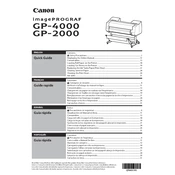
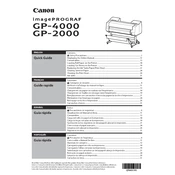
To load paper, open the roll cover and lift the lever to release the paper holder. Insert the paper roll and align it properly. Follow the on-screen prompts to adjust paper settings.
Ensure cartridges are installed correctly and check for any protective tape that might not have been removed. If the issue persists, clean the cartridge contacts and reboot the printer.
Access the printer menu, navigate to 'Maintenance,' and select 'Printhead Alignment.' Follow the on-screen instructions to complete the alignment process.
Check the printhead for clogs and perform a cleaning cycle from the printer's maintenance menu. Ensure you are using compatible paper and ink.
Visit the Canon support website to download the latest firmware. Follow the provided instructions to install it via USB or network connection.
Turn off the printer and open the roll cover. Carefully remove any jammed paper without tearing it. Check the paper path for obstructions and reload paper correctly.
Regularly check and clean the printhead, ensure the paper feed is clear of dust, and update firmware as needed. Perform nozzle checks to maintain print quality.
Ensure the printer is turned on. Navigate to 'Network Settings' in the menu, select 'Wireless LAN,' and follow the prompts to connect to your network.
Check the print quality settings; high-quality prints take longer. Ensure the printer firmware is up to date and that there are no network issues if printing wirelessly.
Access the printer's menu, navigate to 'Settings,' and select 'Reset.' Follow the prompts to reset the printer to its default factory settings.