Canon imagePROGRAF GP-2000 Quick Guide
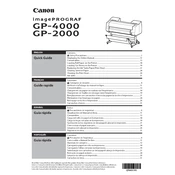
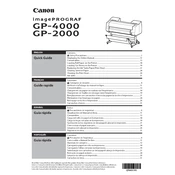
To load paper, open the paper cover, adjust the paper guides to fit the width of your paper, insert the paper roll or cut sheet, and then close the cover. Make sure to follow the on-screen instructions for aligning the paper properly.
Check if there are any error messages on the display. Ensure that the printer is properly connected to the computer and that the correct printer driver is installed. Perform a nozzle check to identify any clogged nozzles and clean the print head if necessary.
To perform a print head alignment, access the printer's menu, select 'Maintenance', and then choose 'Head Alignment'. Follow the on-screen instructions to complete the process.
Regularly clean the exterior and interior of the printer, perform nozzle checks and cleanings, replace ink tanks as needed, and ensure firmware is up-to-date. Refer to the user manual for detailed maintenance schedules.
Download the latest firmware from the Canon website. Connect the printer to your computer via USB or network, access the printer's menu, and select 'Firmware Update'. Follow the instructions provided by the firmware update utility.
Ensure that the paper is loaded correctly and that the paper guides are properly adjusted. Use the recommended paper type and size. Regularly clean the paper path and check for any obstructions.
Yes, the Canon imagePROGRAF GP-2000 supports wireless printing. Ensure that the printer is connected to your Wi-Fi network and install the necessary drivers on your computer or mobile device.
Open the ink tank cover, press the tab to release the empty ink tank, and remove it. Unpack the new ink tank, insert it into the slot, and push until it clicks into place. Close the ink tank cover.
Faded or discolored prints can result from low ink levels or clogged nozzles. Check ink levels and replace any near-empty tanks. Perform a nozzle check and clean the print head if necessary.
Use the printer's control panel to access 'Network Settings'. Choose 'Wireless LAN Setup' or 'Wired LAN Setup' depending on your connection type. Follow the prompts to connect the printer to your network.