Canon imagePRESS C60 Quick Guide
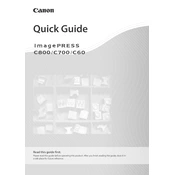
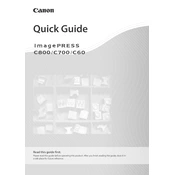
To perform a color calibration on the Canon imagePRESS C60, navigate to the device's control panel, select 'Adjustment/Maintenance', then 'Color Calibration'. Follow the on-screen instructions to complete the calibration process.
If paper jams occur frequently, first check that the paper type and size are properly configured in the printer settings. Ensure that the paper is loaded correctly in the trays and not exceeding the maximum capacity. Regularly clean the rollers and check for any obstructions in the paper path.
To improve print quality, perform regular maintenance such as cleaning the laser unit and replacing any worn-out consumables like the drum and toner. Ensure that you are using the correct paper type for your prints and consider adjusting the print settings for higher quality output.
If the Canon imagePRESS C60 is not recognizing the toner cartridge, ensure that the cartridge is compatible and properly installed. Remove and reinstall the cartridge to confirm it is seated correctly. If the problem persists, reset the printer and update its firmware.
Regular maintenance tasks for the Canon imagePRESS C60 include cleaning the paper feed rollers, performing color calibration, checking and replacing consumables like toner and drum, and updating the firmware.
To clear error codes on the Canon imagePRESS C60, first consult the user manual to identify the error. Follow the recommended troubleshooting steps, which may include restarting the printer, checking connections, or performing maintenance. If the error persists, contact Canon support.
Yes, the Canon imagePRESS C60 supports direct printing from a USB drive. Insert the USB drive into the designated port on the printer, select the file you wish to print from the control panel, and follow the on-screen instructions.
To set up wireless printing on the Canon imagePRESS C60, access the network settings through the control panel. Select the wireless network option, and follow the prompts to connect to your Wi-Fi network. Ensure that the printer and your device are on the same network.
If the Canon imagePRESS C60 is printing blank pages, check the toner and drum to ensure they are correctly installed and not empty. Verify that the print settings are correct and that the document contains printable content. Perform a nozzle check if necessary.
To update the firmware on the Canon imagePRESS C60, download the latest firmware from Canon's official website. Transfer the firmware file to a USB drive and insert it into the printer. Follow the on-screen instructions to complete the firmware update process.