Canon PowerShot G7 X Mark III Supplementary Information
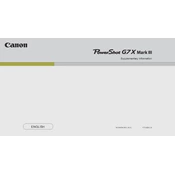
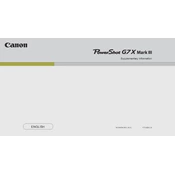
To connect your camera to a smartphone, enable Wi-Fi on the camera, go to the 'Connect to Smartphone' option in the menu, and follow the on-screen instructions to pair it with the Canon Camera Connect app on your smartphone.
Ensure that the lens and sensor are clean. Check the camera settings to make sure AF is enabled. If the problem persists, reset the camera settings to default and try again.
Download the latest firmware from the Canon website, copy it to a formatted SD card, insert the card into the camera, and follow the on-screen instructions to update the firmware.
Use a soft, lint-free cloth or a lens cleaning brush to gently remove dust and smudges. Avoid using any harsh chemicals or rough materials that could scratch the lens.
Go to the camera's menu, select the image quality settings, and choose RAW or RAW+JPEG to capture images in RAW format.
Limit the use of Wi-Fi, reduce the LCD screen brightness, and turn off the camera when not in use. Consider using the Eco mode to conserve battery life.
Access the camera’s menu, navigate to the 'Settings' tab, and select 'Reset Camera' or 'Reset All' to restore default settings.
The Canon PowerShot G7 X Mark III can record videos at a maximum resolution of 4K at 30 frames per second.
Connect the camera to the computer using a USB cable and select 'File Transfer' mode, or use a card reader to transfer images directly from the SD card.
Check if the battery is charged and inserted correctly. If the camera still doesn't turn on, try using a different battery or charging the current one.