Canon PowerShot G5 X Mark II Supplementary Information
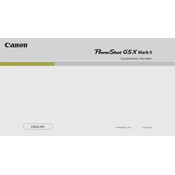
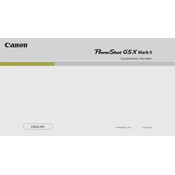
To transfer photos, enable Wi-Fi on the camera and connect it to the Canon Camera Connect app on your smartphone. Follow the prompts to complete the transfer.
Ensure the battery is charged and properly inserted. If the issue persists, try using a different battery or contact Canon support.
To reset the settings, go to the menu, navigate to the 'Tools' tab, and select 'Reset All'. Confirm to reset the camera to factory settings.
The Canon PowerShot G5 X Mark II is compatible with SD, SDHC, and SDXC memory cards. Use Class 10 or higher for optimal performance.
Use a soft, lint-free cloth or a lens cleaning brush. Avoid touching the lens with your fingers and use a circular motion to remove smudges.
Yes, the Canon PowerShot G5 X Mark II supports RAW shooting. Enable RAW format in the camera's menu settings under 'Image Quality'.
Download the latest firmware from the Canon website, copy it to a memory card, and follow the instructions in the camera's menu under 'Firmware Update'.
Reduce LCD brightness, switch off Wi-Fi when not in use, and use the camera's power-saving mode to extend battery life.
Ensure the AF/MF switch is set to AF, clean the lens, and check if the subject is within the autofocus range. If the problem persists, contact Canon support.
Switch to Manual mode, set a slow shutter speed, use a tripod to stabilize the camera, and optionally use a remote shutter release to minimize camera shake.