Canon MultiPASS MP730 Set-Up Sheet
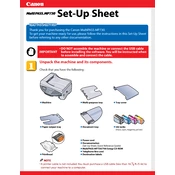
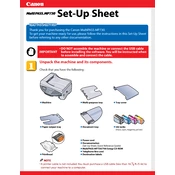
To set up the Canon MultiPASS MP730, unpack the printer, connect the power cord, install the ink cartridges, load paper into the tray, and install the printer software on your computer. Follow the on-screen instructions to complete the setup process.
Check if the printer is powered on and properly connected to your computer. Ensure there is paper in the tray and the ink cartridges are correctly installed. Run a printer diagnosis through the software to identify any specific errors.
Turn off the printer and open the cover. Carefully remove any jammed paper from the paper path. Ensure no small pieces are left inside. Once cleared, close the cover and turn the printer back on.
Regular maintenance, such as cleaning the print head and checking for any paper debris, should be done every few months or when print quality declines. Refer to the user manual for specific maintenance procedures.
Streaks are often caused by clogged print heads. Run a print head cleaning cycle from the printer's maintenance menu and print a test page to check the results.
While third-party cartridges may work, they might not provide the same print quality and could void your warranty. It's recommended to use genuine Canon ink cartridges for optimal performance.
To scan a document, place it on the scanner glass, open the scanning software on your computer, select the Canon MultiPASS MP730, and follow the prompts to scan the document. Save the scanned document in your preferred format.
Consult the printer's user manual or the Canon website for specific error code meanings. Follow the recommended troubleshooting steps, which may include resetting the printer or checking for paper jams.
Ensure you are using high-quality paper and genuine Canon ink. Perform a print head alignment and cleaning through the printer’s maintenance menu to enhance print quality.
The Canon MultiPASS MP730 does not support wireless printing natively. You would need to connect it to a computer via USB and share the printer over a network for wireless functionality.