Canon MultiPASS MP390 Set-Up Sheet
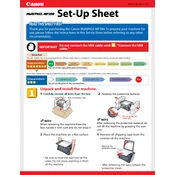
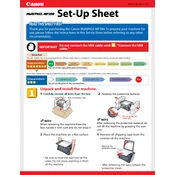
To replace the ink cartridges, open the printer cover and wait for the cartridge holder to move to the replacement position. Remove the old cartridges and insert the new ones, ensuring they click into place. Close the printer cover when finished.
First, check if the printer is turned on and connected to your computer. Ensure paper is loaded in the tray and there are no paper jams. Verify that the ink cartridges are properly installed and have sufficient ink. Finally, check the printer status on your computer for any error messages.
To clean the print head, navigate to the printer's maintenance settings on your computer. Select 'Cleaning' or 'Deep Cleaning' and follow the on-screen instructions to start the process. This may take a few minutes to complete.
Blank pages can occur due to empty ink cartridges or a clogged print head. Check the ink levels and replace any empty cartridges. If ink levels are adequate, perform a print head cleaning.
Place the document on the scanner bed. Open the scanning software on your computer and select 'Scan'. Choose your desired settings and start the scan. Save the scanned document to your preferred location.
Regularly clean the exterior and interior of the printer to remove dust and debris. Clean the print heads and rollers when necessary. Check for firmware updates and replace ink cartridges when low.
Turn off the printer and carefully remove any jammed paper from the paper tray or output tray. Check for any remaining fragments of paper inside the printer. Turn the printer back on and resume printing.
The Canon MultiPASS MP390 does not support wireless connectivity. It connects via a USB cable to your computer.
Access the printer's maintenance menu on your computer and select 'Align Print Head'. Follow the prompts to print an alignment page and adjust the print heads accordingly.
For optimal results, use high-quality inkjet paper designed for your printer model. Avoid using thick or glossy paper types that are not compatible.