Canon Ivy User Manual
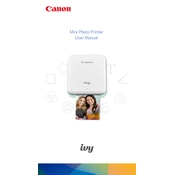
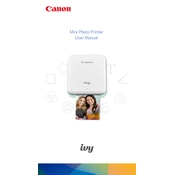
To connect your Canon Ivy Printer to a smartphone, download the Canon Mini Print app from the App Store or Google Play Store. Turn on your printer, enable Bluetooth on your phone, and open the app. Follow the on-screen instructions to pair the devices.
If your Canon Ivy Printer is not printing, ensure it is charged or plugged in. Check the Bluetooth connection between your printer and smartphone. Also, verify that there is paper loaded correctly and that the app settings are configured properly.
To maintain print quality, use only Canon ZINK photo paper and ensure the print head is clean. Avoid exposing the printer to extreme temperatures or humidity, and regularly update the Canon Mini Print app for optimal performance.
If paper is jammed, power off the printer and carefully open the paper compartment. Gently remove any jammed paper, ensure the remaining paper is aligned correctly, and close the compartment. Power the printer back on to resume printing.
To charge the Canon Ivy Printer, connect it to a power source using the provided USB cable. The charging indicator light will turn on. A full charge typically takes about 90 minutes.
Yes, you can print photos directly from social media by connecting your accounts to the Canon Mini Print app. Access your social media photos through the app and select the ones you wish to print.
To clean your Canon Ivy Printer, use a soft, dry cloth to wipe the exterior. Avoid using liquids or solvents. For internal cleaning, use the cleaning sheet provided with the ZINK paper pack to remove any debris from the print head.
To update your Canon Ivy Printer's firmware, connect it to the Canon Mini Print app. If an update is available, a prompt will appear in the app. Follow the instructions to download and install the firmware update.
Use Canon ZINK photo paper specifically designed for the Ivy Printer. It is essential for optimal print quality and to prevent damage to the printer.
If experiencing connectivity issues, ensure Bluetooth is enabled on your smartphone and that the Canon Mini Print app is open. Restart both devices and try reconnecting. If problems persist, consult the app’s troubleshooting guide or reset the printer’s Bluetooth settings.