Canon imagePROGRAF iPF820 User Manual
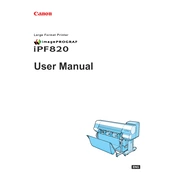
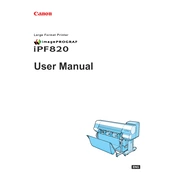
To load paper, first open the paper cover. Adjust the paper guides to fit the width of your paper. Insert the paper roll onto the holder with the print side facing up, then feed the paper into the paper feed slot until you hear a beep. Close the paper cover once the paper is correctly loaded.
Ensure that the ink cartridges are installed correctly. Open the ink tank cover, remove and reinsert the ink cartridges firmly. Check for any debris or damage to the cartridge contacts and clean them if necessary. Restart the printer to see if the issue is resolved.
Access the printer's menu and navigate to 'Adjust Printer' > 'Head Alignment'. Follow the on-screen instructions to complete the alignment process. This will improve the print quality by ensuring the print head is correctly positioned.
Regular maintenance includes cleaning the print head, checking and cleaning the platen, and ensuring the paper feed paths are clear of debris. Additionally, perform a nozzle check and print head alignment periodically.
Streaks or lines can be caused by clogged print nozzles. Perform a nozzle check and clean the print head using the printer's maintenance menu. If the problem persists, consider performing a deep cleaning cycle.
Connect the printer to your network using an Ethernet cable. Access the printer's control panel, navigate to 'Settings' > 'Network Settings', and configure the network settings according to your network requirements.
First, check that the ink cartridges are not empty and are properly installed. Perform a nozzle check to ensure the print head is not clogged. If necessary, perform a print head cleaning or replace the cartridges.
Visit the Canon support website and download the latest firmware for the iPF820. Follow the provided instructions to install the firmware update using a USB connection or over the network.
The iPF820 supports a variety of paper types including plain paper, glossy photo paper, matte paper, and heavyweight coated paper. Always refer to the printer's specifications for the full list of compatible paper types.
Error code E161-4051 typically indicates a print head issue. Turn off the printer, unplug it, and check the print head connections. If the error persists, you may need to replace the print head or contact Canon support for assistance.