Canon imagePROGRAF iPF810 User Manual
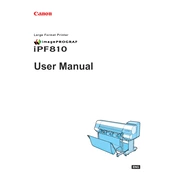
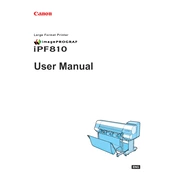
To load paper into the Canon imagePROGRAF iPF810, open the paper roll cover and insert the roll. Make sure to align it properly with the roll holders. Close the cover and use the control panel to feed and adjust the paper settings.
If the printer does not recognize the ink cartridge, ensure that it is installed correctly. Remove the cartridge, gently clean the contacts with a lint-free cloth, and reinsert it. If the problem persists, try using a new cartridge.
To perform a printhead cleaning, access the printer's menu, select 'Maintenance', and then choose 'Cleaning'. Follow the prompts to complete the process. It is recommended to perform a nozzle check afterward to ensure optimal print quality.
Common causes of paper jams include misaligned paper, using incorrect paper types, or debris in the paper path. To resolve, carefully remove the jammed paper, ensuring no pieces are left inside. Check for and clear any obstructions and ensure proper paper alignment.
To update the firmware, download the latest version from Canon's official website. Connect the printer to your computer, open the firmware update tool, and follow the on-screen instructions to complete the update process.
For optimal performance, conduct regular maintenance on the iPF810 every few weeks. This includes cleaning the printhead, checking and replacing ink cartridges, and ensuring the paper feed is clear of debris.
To calibrate colors, access the printer's menu, navigate to 'Color Calibration', and follow the instructions. This process ensures accurate color reproduction by adjusting the printer's color output to match the media used.
If printouts have streaks or lines, perform a nozzle check to identify clogged nozzles. Conduct a printhead cleaning if necessary. Ensure that the paper type and quality settings in the printer driver match the paper being used.
To connect the iPF810 to a network, use the printer’s control panel to navigate to 'Network Settings'. Select 'Wired LAN' or 'Wireless LAN' as required, then enter the network credentials. Confirm and test the connection.
To replace the maintenance cartridge, open the front cover, and locate the cartridge compartment. Remove the used cartridge, and insert a new one, ensuring it clicks into place. Close the cover and reset the maintenance cartridge counter if prompted.