Canon imagePROGRAF iPF6300 Basic Guide
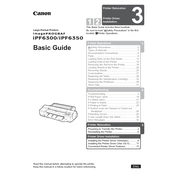
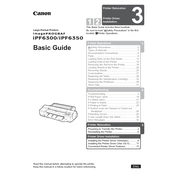
To load paper into the iPF6300, open the paper tray and adjust the guides to fit the paper size. Insert the paper stack with the print side facing down, and close the tray. Ensure the paper is loaded correctly to avoid jams.
To perform a nozzle check, access the printer's menu, select 'Maintenance', and then 'Nozzle Check'. Follow the on-screen instructions to print a test pattern and check for any gaps or misalignment.
If a paper jam occurs, turn off the printer and carefully remove any jammed paper by following the instructions in the user manual. Make sure to check all accessible areas for any remaining bits of paper.
The frequency of ink cartridge replacement depends on your usage. Monitor the ink levels via the printer driver or the printer's LCD screen, and replace cartridges when they are low or empty to maintain print quality.
Regular maintenance includes cleaning the print head, checking for software updates, performing a nozzle check, and ensuring the paper path is clear. Refer to the user manual for detailed instructions on each task.
To calibrate colors, access the printer's menu, select 'Color Calibration', and follow the prompts. Calibration helps maintain consistent color output and should be done periodically.
Streaks or lines may indicate a clogged print head. Perform a print head cleaning from the printer's maintenance menu. If the issue persists, a deep cleaning might be necessary.
Connect the printer to your network using an Ethernet cable. Access the printer settings and configure the network options. Ensure your computer is also connected to the same network to enable shared printing.
Store unused ink cartridges in a cool, dry place away from direct sunlight. Keep them in their original packaging until ready to use to prevent drying out.
To update the firmware, download the latest version from Canon's official website. Connect the printer to your computer, and run the firmware update utility following the on-screen instructions.