Canon imageCLASS MF3110 F146600 Basic Guide
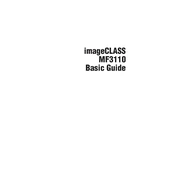
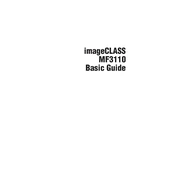
Visit the Canon support website, download the latest drivers for Windows 10, and run the installer. Follow the on-screen instructions to complete the installation.
Check the printer connection, ensure it's powered on, and verify that there are no error messages on the display. Additionally, make sure the printer is set as the default printer and that there is paper in the tray.
Turn off the printer and unplug it. Open the front cover and gently remove any jammed paper. Make sure no small pieces are left inside, then close the cover and power the printer back on.
Use a soft, lint-free cloth slightly dampened with water to wipe down the exterior. For the interior, refer to the user manual for guidance on cleaning the rollers and internal components.
Open the front cover, remove the old toner cartridge, and dispose of it according to local regulations. Unpack the new toner, shake it gently, and insert it into the printer. Ensure it's securely in place before closing the cover.
Check the toner level and replace it if low. Clean the printer's corona wire and ensure the paper is not damp or of incorrect type. Adjust the print density settings if necessary.
The Canon imageCLASS MF3110 does not support network connections directly. It must be connected to a computer via USB, which can then share the printer on the network.
Yes, you can use the Canon imageCLASS MF3110 as a scanner. Install the appropriate drivers and software, then use the software to initiate the scanning process from your computer.
Refer to the user manual to interpret the error code. Most issues can be resolved by checking connections, clearing paper jams, or restarting the printer.
Turn off the printer, then hold the reset button while turning it back on. Keep holding the button until the printer restarts and indicates a reset has been performed.