Canon imageCLASS D320 Basic Guide
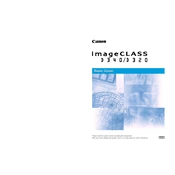
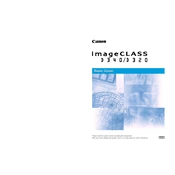
To install the Canon imageCLASS D320 printer driver on Windows, first download the driver from the official Canon website. Run the downloaded file and follow the on-screen instructions to complete the installation. Make sure the printer is connected to your computer via USB during installation.
If the Canon imageCLASS D320 is not printing, check if the printer is powered on and properly connected to your computer. Ensure there are no paper jams and the toner cartridge is correctly installed. Verify that the printer is set as the default printer on your computer and try printing a test page.
To clear a paper jam, turn off the printer and gently remove any jammed paper from the paper tray and the output slot. Open the front cover and remove any paper stuck inside. Ensure no small pieces of paper are left inside before closing the cover and turning the printer back on.
To replace the toner cartridge, open the front cover of the printer. Carefully remove the used toner cartridge by pulling it out. Unpack the new cartridge, shake it gently to distribute the toner evenly, and insert it into the printer. Close the front cover securely.
Faded prints may be due to low toner levels. Check the toner cartridge and replace it if necessary. It could also be due to incorrect print density settings, which can be adjusted in the printer settings on your computer.
To perform a factory reset, turn off the printer, then press and hold the 'Stop/Reset' button. While holding the button, turn the printer back on and wait until the printer's LED lights start flashing. Release the button to complete the reset process.
Regular maintenance includes cleaning the exterior and interior of the printer, replacing the toner cartridge as needed, and ensuring that the paper feed rollers are clean. Periodically check for firmware updates from Canon to keep the printer in optimal condition.
The Canon imageCLASS D320 does not support scanning as it is primarily a printer and copier. For scanning functions, consider using a separate scanner or a multifunction device.
Unusual noises might indicate a mechanical issue or paper jam. Turn off the printer and inspect for any obstructions or loose parts. Ensure the paper tray is correctly loaded and that the toner cartridge is securely in place.
The Canon imageCLASS D320 does not support direct network connectivity as it is a USB-only printer. To share the printer over a network, connect it to a host computer and enable printer sharing through the computer’s operating system settings.