Canon imageCLASS MF3111 Basic Guide
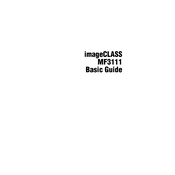
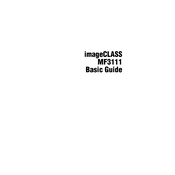
To perform a basic copy, place the document face down on the platen glass, select the desired copy settings using the control panel, and press the 'Start' button.
Ensure that the toner cartridge is installed correctly and that there is enough toner. Check if the document is placed correctly on the platen glass or in the feeder.
Open the front cover and gently remove any jammed paper. Ensure that the paper is loaded correctly in the tray and is within the recommended specifications.
Turn off the copier and unplug it. Use a soft, lint-free cloth slightly dampened with water or glass cleaner to wipe the scanner glass and the underside of the document cover.
Open the front cover, remove the old toner cartridge by pulling it out, and install a new cartridge by sliding it in until it clicks into place. Close the front cover.
Check the power cord connection and ensure that the power outlet is working. If the problem persists, consult the user manual or contact Canon support.
Press the 'Density' button on the control panel, then use the arrow keys to adjust to the desired density level before starting the copy job.
Regular cleaning of the external surfaces, scanner glass, and replacing the toner cartridge as needed will help maintain optimal performance. Follow the guidelines in the user manual for detailed maintenance procedures.
Check for any paper jams or foreign objects inside the copier. Ensure that the copier is on a stable, flat surface and all covers are securely closed.
Replace the toner cartridge with a new one. After installation, the message should clear automatically. If it persists, ensure the new cartridge is seated correctly.