Canon imagePROGRAF iPF6200 User Manual
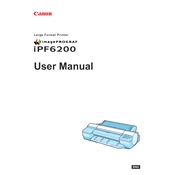
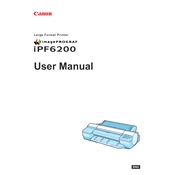
To replace the ink cartridges, open the ink compartment cover, remove the old cartridge by gently pulling it out, and insert the new cartridge until it clicks into place. Ensure the cartridge is properly seated and close the compartment cover.
Check if the power cable is securely connected to both the printer and a working power outlet. Make sure the power switch is turned on. If the printer still does not turn on, try using a different power outlet or cable.
Access the printer's menu, select 'Maintenance', and choose 'Printhead Cleaning'. Follow the on-screen instructions to complete the cleaning process, which helps resolve issues with print quality.
Use the built-in calibration feature by navigating to the 'Calibration' menu on the printer. Follow the prompts to print a test pattern and make necessary adjustments to ensure color accuracy.
Turn off the printer and carefully remove any jammed paper by gently pulling it out in the direction of paper path. Check for any remaining fragments and ensure the paper is loaded correctly to avoid future jams.
Regularly clean the exterior and interior, perform printhead cleanings, check for software updates, and ensure ink and paper supplies are adequate to maintain optimal performance and print quality.
Connect the printer to your computer using a USB cable or network connection. Install the necessary printer drivers from the Canon website or the installation CD provided with the printer.
Perform a printhead cleaning and alignment, check ink levels, and ensure the correct media type is selected in the printer settings. Consider calibrating the printer if the issue persists.
Visit the Canon support website to download the latest firmware for your printer model. Follow the instructions provided to install the firmware using a USB connection or network interface.
The Canon imagePROGRAF iPF6200 supports a variety of media types, including glossy paper, matte paper, canvas, and fine art paper. Refer to the printer's user manual for specific media compatibility and handling instructions.