Canon imagePROGRAF iPF610 User Manual
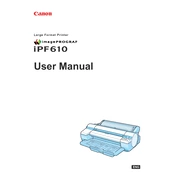
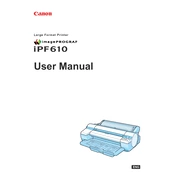
To replace the ink cartridges, open the ink compartment cover, remove the empty cartridge, and insert a new cartridge until it clicks into place. Ensure the printer is powered on during this process.
Check for clogged printheads by performing a nozzle check and clean them if necessary. Also, ensure that the paper is loaded correctly and that the ink cartridges are not empty.
To align the printhead, access the printer's menu, navigate to the 'Maintenance' section, and select 'Printhead Alignment'. Follow the on-screen instructions to complete the process.
Regularly clean the exterior, perform printhead cleaning, check for firmware updates, and ensure the printer's ventilation is not obstructed.
Open the roll paper cover, load the roll onto the holder, and feed the paper into the printer until it beeps. Use the control panel to adjust settings as needed.
Turn off the printer and gently remove the jammed paper from the feed path. Ensure there are no torn pieces left inside and reload the paper properly.
Download the latest firmware from the Canon website, connect your printer to the computer, and follow the provided instructions to update via the printer's utility software.
Streaks or lines may indicate clogged printheads. Perform a cleaning cycle from the printer's maintenance menu and ensure the ink cartridges are properly installed.
Use the printer's control panel to access network settings, select the appropriate network, and enter the password if required. Ensure your network supports the printer's connectivity options.
Ensure the power cable is securely connected, check the outlet for power, and try a different power source if necessary. If the issue persists, consult Canon support.