Canon imagePROGRAF iPF605 User Manual
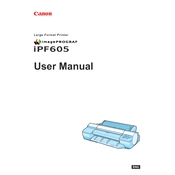
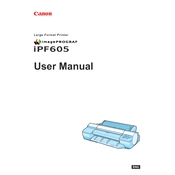
To load paper, open the roll paper cover, insert the roll onto the holder, and adjust the holder's blue guide to secure the roll. Close the cover and follow the on-screen instructions to feed the paper.
Turn off the printer and open the top cover. Carefully remove any jammed paper, ensuring no pieces are left inside. Check the paper path and rollers before closing the cover and turning the printer back on.
Access the printer's maintenance menu, select 'Cleaning', and choose the 'Print Head Cleaning' option. Follow the instructions on the display for either a standard or deep cleaning cycle.
Open the ink tank cover and press the tab of the cartridge to release it. Remove the old cartridge and insert the new one, ensuring it clicks into place. Close the cover and perform a test print to confirm installation.
Download the latest firmware from Canon's official website. Connect your printer to the computer via USB or network, and use the Firmware Update Tool provided to install the update.
First, perform a nozzle check from the maintenance menu. If issues persist, run a print head cleaning. Ensure you're using compatible media and check settings in the printer driver.
The Canon imagePROGRAF iPF605 does not have built-in wireless capabilities. However, you can connect it to a network via a print server or use a USB connection to a shared computer.
Go to the printer's menu, select 'Adjustment/Maintenance', and choose 'Head Alignment'. Follow the prompts to perform an automatic or manual head alignment.
Regularly clean the print head, perform nozzle checks, and clear any paper dust from the rollers and paper path. Keep the firmware updated and use the printer driver maintenance tools as needed.
Verify that all cables are securely connected. Check the network settings on both the printer and the router. Restart both devices and update printer drivers if necessary.