Canon imagePROGRAF iPF6000S User Manual
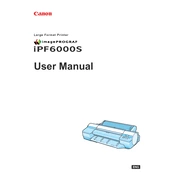
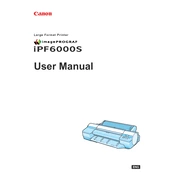
To replace the ink cartridges, open the ink compartment cover, remove the empty cartridge by pushing the release lever, and insert the new cartridge until it clicks into place. Ensure the color matches the slot and close the compartment cover.
Streaky prints can be caused by clogged nozzles. Perform a nozzle check and clean the printhead if necessary. Use the printer's utility software to run the cleaning cycle.
To align the printhead, access the printer menu, navigate to 'Maintenance', and select 'Printhead Alignment'. Follow the on-screen instructions to complete the process.
Regularly clean the exterior with a soft, dry cloth. Use the printer's maintenance utility to perform cleaning cycles and nozzle checks. Replace consumables as needed and keep the printer in a dust-free environment.
Turn off the printer and gently remove the jammed paper by pulling it in the direction of the paper path. Check for and remove any small bits of paper. Reload paper correctly and turn the printer back on.
Yes, the printer supports various media types including plain paper, glossy paper, canvas, and more. Ensure the media setting in the printer driver matches the media you are using.
Download the latest firmware from Canon's official website. Connect the printer to your computer, open the downloaded firmware file, and follow the on-screen instructions to complete the update.
Ensure the media type is correctly set in the printer driver and matches the loaded media. If the issue persists, calibrate the printer using the media configuration tool provided by Canon.
Check all physical connections and ensure the printer is on the same network as your computer. Restart the printer and your router. If using a USB connection, try a different port or cable.
Yes, the printer supports borderless printing. Select the borderless option in the print settings of your software and ensure the paper size matches one of the supported borderless sizes.