Canon imagePROGRAF iPF510 User Manual
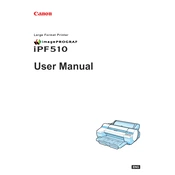
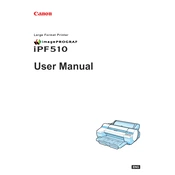
To load paper, first open the paper roll cover, place the roll on the holder, and adjust the roll width guide. Feed the paper into the printer until you hear a beep, then close the paper roll cover and follow the printer's prompts to complete the setup.
First, check the ink levels and replace any low cartridges. Run a nozzle check from the printer's maintenance menu to identify any clogs. If necessary, perform a head cleaning or deep cleaning cycle. Ensure that the printer driver settings match the paper type and print quality desired.
Access the printer's menu, navigate to the 'Adjustment/Maintenance' option, and select 'Head Alignment.' Follow the on-screen instructions to complete the alignment process, which will help improve print quality.
Routinely clean the exterior of the printer, check the printhead and ink nozzles, and perform regular printhead cleanings. Replace the maintenance cartridge when prompted and ensure the printer is in a dust-free environment.
Open the ink tank cover, press the release lever of the cartridge you wish to replace, and remove it. Insert the new cartridge into the slot until it clicks into place. Close the ink tank cover and let the printer initialize the new cartridge.
Turn off the printer and gently remove any jammed paper from the paper feed area, being careful not to tear it. Check for any obstructions in the paper path. Once cleared, turn the printer back on and try printing again.
You can connect the printer to a network via Ethernet. Connect an Ethernet cable from the printer to your network router. Use the printer's control panel to configure network settings or use the Canon software utility to assist with network setup.
Check that the printer is powered on and connected to the computer or network. Restart both the printer and computer. Ensure that the correct printer driver is installed and that the printer is set as the default. Verify network connections if printing wirelessly.
Download the latest firmware from Canon's official website. Connect the printer to your computer via USB or network, and use Canon's firmware update tool to install the new firmware, following the on-screen instructions.
Check the media type settings in the driver to match the paper used. Perform a nozzle check and clean the printhead if necessary. If the issue persists, align the printhead and ensure that the paper is loaded correctly.