Canon imageFORMULA DR-C230 User Manual
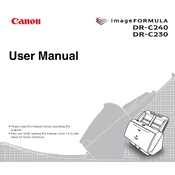
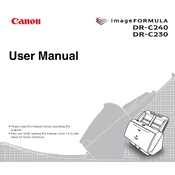
To install the software, insert the installation CD that came with your scanner into your computer, and follow the on-screen instructions. Alternatively, you can download the latest drivers and software from Canon's official website by searching for the DR-C230 model.
First, ensure that all cables are securely connected. Try using a different USB port and restarting your computer. If the problem persists, reinstall the scanner drivers from the Canon website.
Turn off and unplug the scanner. Use a soft, lint-free cloth slightly dampened with water or a mild detergent solution to clean the exterior. For the inside, use a blower brush to remove dust, and clean the rollers with a cloth dampened with water.
Open the front unit of the scanner, gently remove the jammed paper, and close the unit. Make sure to check for any remaining pieces of paper and avoid pulling the paper out forcefully to prevent damage.
Ensure that the documents are placed correctly in the scanner. Use the scanner software to adjust settings like resolution and color mode. Regular cleaning of the scanner glass and rollers can also help maintain high scan quality.
Yes, the DR-C230 is equipped with a duplex scanning feature that allows automatic double-sided scanning. Make sure this option is selected in your scanning software settings.
Regular maintenance includes cleaning the scanner's exterior and interior, especially the rollers and glass, and checking for firmware updates from Canon's website to ensure optimal performance.
Use the bundled CaptureOnTouch software, which supports integration with cloud services. Configure the cloud settings in the software to save scanned documents directly to your preferred cloud service.
Ensure that the documents are aligned correctly in the feeder. Check that the paper guides are adjusted to fit the width of the document. Regularly clean the rollers to prevent slippage and misalignment.
Yes, the DR-C230 can scan plastic cards such as ID cards. Use the dedicated card slot and ensure the card is placed correctly before scanning.