Canon imageCLASS D700 Series Guide
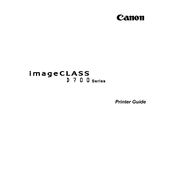
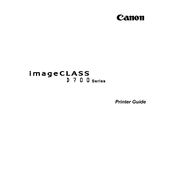
To replace the toner cartridge, open the front cover of the printer, remove the old cartridge by pulling it out, and insert the new cartridge until it clicks into place. Make sure to close the cover once the new cartridge is installed.
Check if the toner cartridge is empty or not installed correctly. Ensure that the paper is loaded properly and that there are no jams. If the problem persists, perform a cleaning cycle through the printer's maintenance menu.
Turn off the printer and open the front cover. Carefully remove any jammed paper, ensuring that no pieces are left inside. Close the cover and turn the printer back on. Always pull the paper straight out to avoid damaging the printer.
It is recommended to use high-quality, 20-24 lb. (75-90 g/m²) bond paper. Avoid using paper with a rough surface or that is too thick or thin, as it may cause jams or print quality issues.
The Canon imageCLASS D700 Series Printer does not have built-in network capabilities. To connect it to a network, use a computer connected to the network as a print server and share the printer via the operating system's network sharing options.
Regularly clean the exterior and interior of the printer, ensure the paper path is clear of debris, and update the printer's firmware if needed. Additionally, replace the toner cartridge and drum unit when necessary to maintain print quality.
Check the toner cartridge for low toner levels and replace if needed. Perform a calibration or cleaning cycle from the printer's menu. Make sure you are using the recommended paper type and that the print settings match your document's requirements.
Unusual noises may indicate a paper jam, a foreign object inside the printer, or a problem with the toner cartridge. Check for jams or obstructions, and ensure the toner cartridge is properly installed. If the noise persists, consult the user manual or contact support.
The Canon imageCLASS D700 Series Printer does not support automatic duplex printing. To print double-sided documents, you will need to manually flip the pages and feed them back into the printer to print on the other side.
Visit Canon's official website and download the latest firmware for your printer model. Follow the instructions provided with the firmware download to install it on your printer. Ensure the printer is connected to your computer during the update process.