BT Wi-Fi 750 Dual-Band User Guide
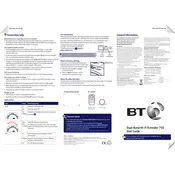
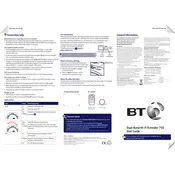
To set up your BT Wi-Fi Extender 750, plug it into a power outlet halfway between your router and the area where you need a stronger signal. Use the WPS button to connect it to your router, or configure it manually using a web browser.
Ensure your extender is within range of the router and that both devices are powered on. Try resetting the extender and re-establish the connection using WPS or manual setup.
To reset your extender to factory settings, press and hold the reset button on the device for about 10 seconds using a paperclip or pin until the lights flash.
The weak signal can be due to interference from walls, electronic devices, or the distance from the router. Try repositioning the extender to a more central location.
Yes, you can use multiple extenders to cover larger areas. However, ensure they are not too close to each other to avoid interference and maintain optimal performance.
Check the LED indicators on the extender. A solid green light typically indicates a good connection, while amber or red suggests issues. You can also test the connection by connecting a device to the extender's network.
Regular maintenance includes ensuring the extender is free from dust, updating firmware when available, and occasionally rebooting the device to ensure optimal performance.
Visit the BT support website to check for firmware updates. Download the update, and follow the instructions to apply it via the extender's web interface.
Ensure the extender is within range and there are no obstructions. Check for firmware updates and try changing the wireless channel on your router to reduce interference.
Yes, the extender has an Ethernet port that allows you to connect wired devices to the network for a stable and fast connection.