BT Advanced User Guide
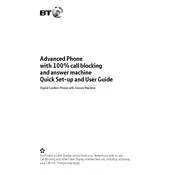
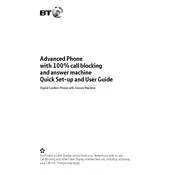
To set up your BT Advanced Phone, connect the handset to the base unit, plug the base unit into a power outlet, and connect the telephone line. Follow the on-screen instructions to select language, date, and time.
To block unwanted calls, use the Call Blocking feature. Access the menu, go to 'Call Control', select 'Block Calls', and add the numbers you wish to block.
First, check if the phone is properly connected to the phone line and power supply. If the issue persists, try connecting another phone to the line to rule out line faults. Restart your phone and check for updates.
Press the 'Voicemail' button on your handset and follow the prompts to listen to your messages. Alternatively, dial your voicemail number provided by your service provider.
To adjust the ringtone volume, press the 'Menu' button, go to 'Settings', select 'Audio', and then 'Ringtone Volume'. Use the navigation keys to increase or decrease the volume.
To reset your phone, navigate to 'Settings' from the menu, select 'Reset', and confirm by selecting 'Factory Reset'. Note that this will erase all stored data and preferences.
The BT Advanced Phone typically has a range of up to 300 meters outdoors and up to 50 meters indoors, depending on the environment and any potential interference.
Ensure that the charging base is connected to a working power source. Check the battery contacts on the handset and base for dust or corrosion. Replace the battery if it continues to have charging issues.
Contacts can be transferred manually by entering them through the handset’s phonebook menu. If supported, sync contacts from a compatible device via Bluetooth.
Check for firmware updates by navigating to 'Settings', selecting 'Device Information', and then 'Firmware Update'. Follow the on-screen instructions to complete the update process.