BT Broadband 600 User Guide
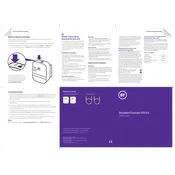
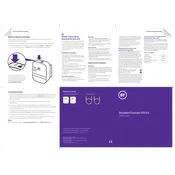
To set up the BT Broadband Extender 600, plug one extender into a power socket near your router and connect it to the router using an Ethernet cable. Plug the second extender into a power socket near your device and connect it using another Ethernet cable.
Ensure that both extenders are plugged into power sockets and the Ethernet cables are securely connected. Try resetting the extenders by pressing the reset button for 1 second.
To reset to factory settings, press and hold the reset button on the extender for about 5 seconds until the power light goes off and comes back on.
Yes, you can use multiple extenders. Simply pair each additional extender with the one connected to your router by plugging it into a nearby socket and pressing the Link button.
A red data light indicates a weak connection. Try moving the extender to a different socket closer to the router or another extender.
BT Broadband Extender 600 uses 128-bit AES encryption. Ensure that both extenders are paired correctly using the Link button, which automatically secures the connection.
The range can vary based on your home’s wiring but generally covers up to 300 meters within the electrical wiring.
Ensure the extenders are plugged directly into wall sockets, not extension leads. Avoid placing them near large appliances or devices that may cause interference.
Yes, it is compatible with other HomePlug AV powerline adapters, but optimal performance is best achieved with BT devices.
When functioning correctly, the Power, Ethernet, and Data lights should all be solid green.