BT Wi-Fi 6 Add-On User Guide
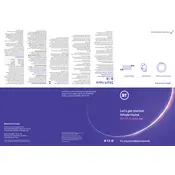
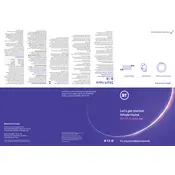
To set up your BT Wi-Fi 6 Add-On Wi-Fi Disc, plug it into a power source and connect it to your BT Smart Hub via Ethernet cable. Follow the instructions in the BT app to complete the setup process.
Ensure your disc is within range of your Hub and try restarting both the disc and the Hub. Check all cable connections and consult the BT app for further troubleshooting steps.
Place your Wi-Fi Disc halfway between your router and the area lacking coverage. Avoid placing it near thick walls or metal objects that can interfere with the signal.
Yes, you can use multiple Wi-Fi Discs to extend coverage throughout your home. Set them up one at a time, ensuring each disc is within range of the previous one.
Firmware updates are automatically pushed to your Wi-Fi Disc via the BT app. Ensure your disc is connected to the internet to receive updates.
A steady blue light means the disc is connected. A flashing purple light indicates it's starting up, and a red light suggests a connection issue. Refer to the BT app for more details.
Yes, you can connect devices directly via Ethernet or wirelessly to the Wi-Fi Disc, acting as an extension of your main network.
To reset the disc, press and hold the reset button on the back for about 10 seconds until the LED turns off and back on. This will erase all settings.
Ensure the disc is in a central location and free from obstructions. Check for network congestion and consider moving high-bandwidth activities to off-peak times.
The Wi-Fi Disc is designed for use with BT Hubs. While it may work with other routers, optimal performance and support are not guaranteed.