BT Wi-Fi 6 User Guide
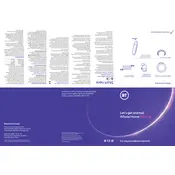
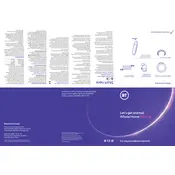
To set up your BT Wi-Fi 6 Wi-Fi Disc, plug it into a power outlet and connect it to your router using an Ethernet cable. Use the BT app to follow the guided setup instructions.
Ensure that the Wi-Fi Disc is properly connected to the router and that the router is functioning. Restart both the router and the Wi-Fi Disc. If the issue persists, use the BT app for diagnostic help.
Yes, you can connect multiple Wi-Fi Discs to extend your network coverage. Follow the same setup process for each disc, ensuring they are within range of the primary disc or router.
Use the BT app to check for firmware updates. If an update is available, follow the prompts within the app to install it on your Wi-Fi Disc.
Place your Wi-Fi Disc in a central location, away from obstructions and electronic devices that may cause interference, for optimal coverage and performance.
Press and hold the reset button on the back of the Wi-Fi Disc for about 10 seconds until the LED light flashes, indicating the reset process has begun.
A flashing red light indicates a connection problem. Check that the Wi-Fi Disc is within range of the router or another disc, and ensure it is properly plugged in.
The BT Wi-Fi 6 Wi-Fi Disc is designed to work optimally with BT routers, but it can also be used with other routers by connecting via Ethernet cable.
Use the BT app to check the connection strength and status of each Wi-Fi Disc in your network, providing insights on placement and performance.
While the BT app simplifies setup and management, basic functions such as resets and firmware updates can be performed manually on the device.