BT Wi-Fi 1200 Dual-Band User Guide
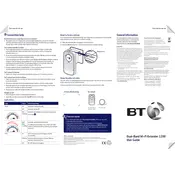
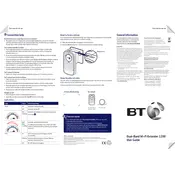
To set up the BT Wi-Fi Extender 1200, plug it into a power socket close to your router. Press the WPS button on your router, then press the WPS button on the extender. The extender will automatically connect to your Wi-Fi network.
Ensure that the extender is within range of your router and that both devices are powered on. Try resetting the extender by pressing the reset button for 10 seconds, then attempt to reconnect using the WPS method.
Yes, the BT Wi-Fi Extender 1200 is compatible with any router that supports WPS. If your router does not have WPS, you can connect manually using the extender's web interface.
Access the extender’s settings via its web interface by entering its IP address in a browser. Log in with the default credentials and navigate to the wireless settings to change the SSID.
Ensure that the extender is placed halfway between your router and the area with weak signal. Avoid placing it near thick walls or electronic devices that might cause interference.
Visit the BT support website and download the latest firmware for your extender model. Access the extender’s settings via the web interface and upload the firmware file under the firmware upgrade section.
The extender can typically cover an area of up to 1200 square feet, depending on environmental factors such as walls and interference from other devices.
Yes, the BT Wi-Fi Extender 1200 has an Ethernet port that allows you to connect wired devices directly to the extender for a stable connection.
Press and hold the reset button on the extender for about 10 seconds until the power light blinks. This will reset the extender to its default factory settings.
Check that the extender is properly plugged into a working power outlet. If the issue persists, try resetting the extender or consult the user manual for specific light indicators and troubleshooting steps.