BT Whole Home Wi-Fi Premium Triple Pack User Guide
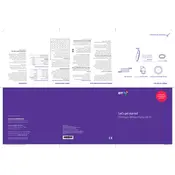
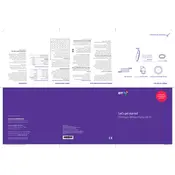
To set up your BT Whole Home Wi-Fi Premium Triple Pack, connect one disc to your router using an Ethernet cable. Plug it into a power outlet and wait for the LED to turn solid blue. Now, place the other discs around your home for optimal coverage and ensure they are plugged into power outlets. Use the BT Whole Home Wi-Fi app to complete the setup and manage your network.
A red LED light on your Wi-Fi disc indicates a problem with the connection. First, check if the disc is too far from the main disc or router. Move it closer and see if the LED changes. If the issue persists, restart both the disc and your router. If needed, refer to the troubleshooting section of the user manual.
For optimal coverage, place the main disc centrally in your home, connected to the router. Position the additional discs around your home, ensuring they are within range of the main disc but not too close. Avoid placing discs near large metal objects or electronic devices that may cause interference.
Yes, each BT Whole Home Wi-Fi disc has an Ethernet port you can use to connect wired devices such as computers, smart TVs, or gaming consoles. Simply plug an Ethernet cable from the disc to your device for a stable wired connection.
To update the firmware, open the BT Whole Home Wi-Fi app and check for any available updates. If an update is available, follow the on-screen instructions to download and install it. Keeping your firmware up-to-date ensures you have the latest features and security enhancements.
If your internet speed is slow, ensure your main disc is connected directly to your broadband router. Check for any physical obstructions or electrical interference near the discs. Restart your router and all Wi-Fi discs. If the problem persists, contact your internet service provider to check for network issues.
To change the network name and password, open the BT Whole Home Wi-Fi app and go to the settings menu. Select 'Network', then 'Wi-Fi settings'. From here, you can update your Wi-Fi network name (SSID) and password. Save the changes and reconnect your devices to the updated network.
Yes, BT Whole Home Wi-Fi is designed to work with your existing router. Connect the main disc to your router via an Ethernet cable, and follow the setup instructions to integrate the system with your current network setup.
A single BT Whole Home Wi-Fi disc can cover approximately 30 meters indoors, but this range may vary depending on the home layout, construction materials, and potential interference from other electronic devices.
To add more discs to your network, plug the new disc into a power outlet and use the BT Whole Home Wi-Fi app to add it to your existing network. Follow the in-app instructions to pair the disc with your current setup and ensure it's placed for optimal coverage.